Navigation: Categories & Products > Manage Products Overview >
Add Secondary Image(s)



|
Navigation: Categories & Products > Manage Products Overview > Add Secondary Image(s) |
  
|
You can use this option to add secondary image(s) for a product. To add secondary image(s) for a product, follow the steps:
1. Open the Product (Insert) or Product (Update) page.
2. In the Product (Insert) or Product (Update) page, click on the Secondary Images tab to open Upload a New Secondary Image(s) page.
Note: You can also delete the product from the Upload a New Secondary Image(s) page. To delete the product, click Delete this product link on top of the page.
3. Click Browse under Upload a New Secondary Image(s) and navigate to the image that you would like to upload for the product.
Note: Uncheck the Is this image visible on user site box, if you want to hide the image on the user site. Otherwise, let it remain checked if you want this image to be visible on the user site. By default, the box is checked.
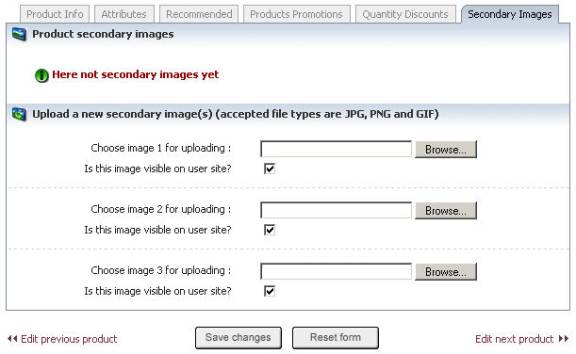
Figure 2-14-1: Upload a New Secondary
4. If you want to reset the form, click on the Reset form button.
5. Click Save changes button to upload the secondary image(s) for a product.